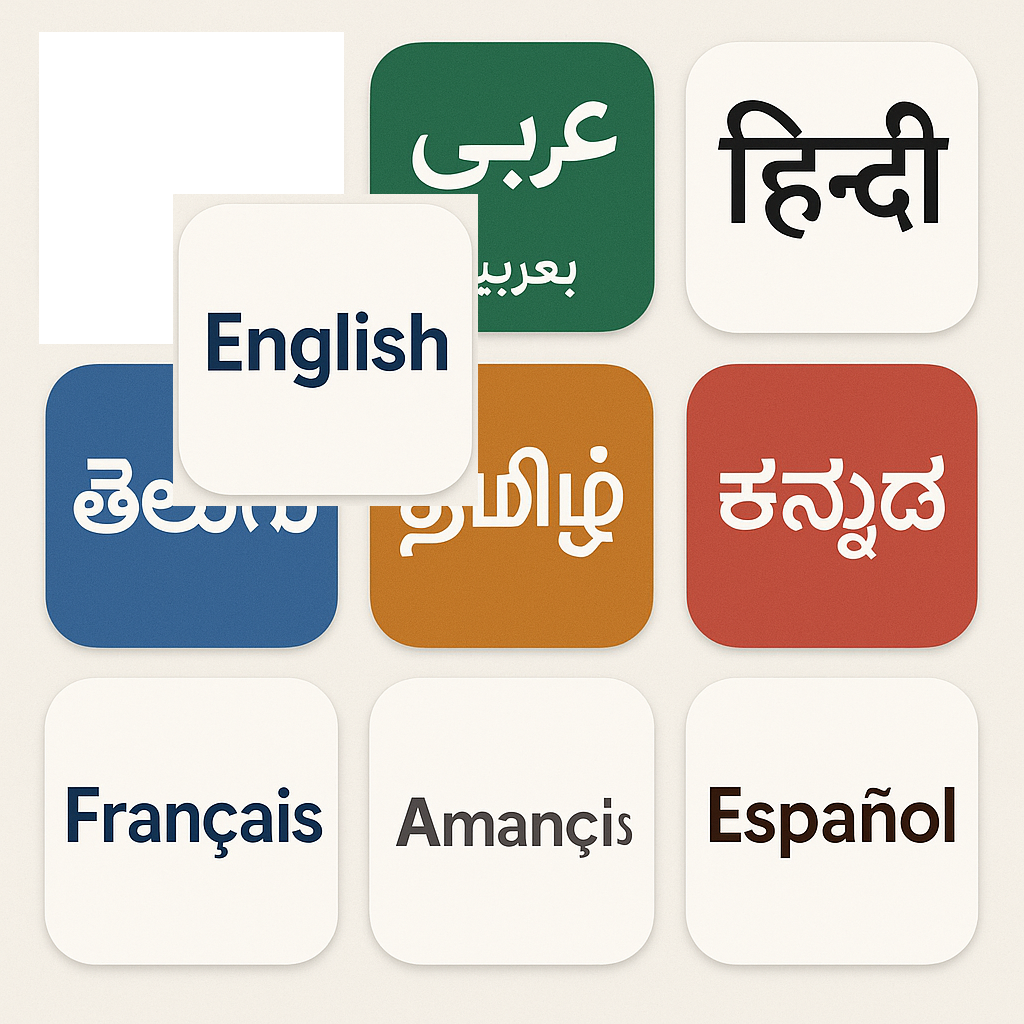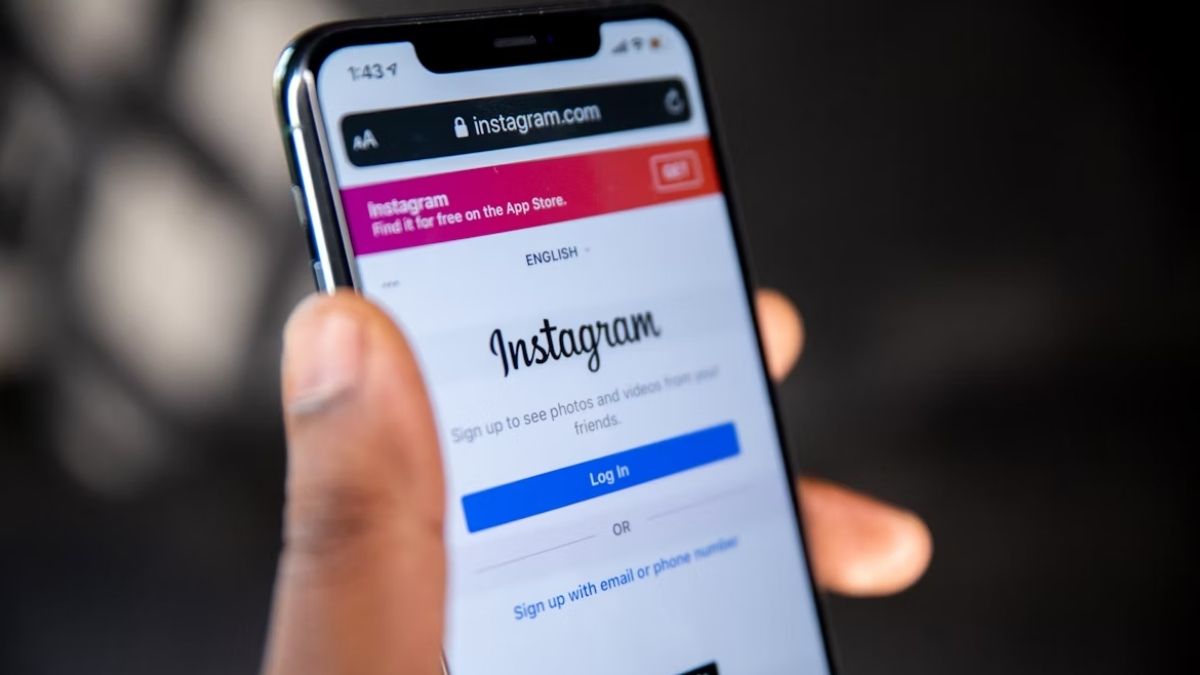Terms and Conditions
These terms and conditions apply to the News National app (hereby referred to as "Application") for mobile devices that was created by (hereby referred to as "Service Provider") as an Ad Supported service.
Upon downloading or utilizing the Application, you are automatically agreeing to the following terms. It is strongly advised that you thoroughly read and understand these terms prior to using the Application. Unauthorized copying or modification of the Application, any part of the Application, or our trademarks is strictly prohibited. Any attempts to extract the source code, translate the Application into other languages, or create derivative versions are not permitted. All intellectual property rights remain the property of the Service Provider.
The Service Provider is dedicated to ensuring the Application is as beneficial and efficient as possible. They reserve the right to modify the Application or charge for services at any time and for any reason. Any such charges will be clearly communicated.
The Application stores and processes personal data provided by you. You are responsible for maintaining the security of your device and access to the Application. Jailbreaking or rooting your device is strongly discouraged as it may compromise security and application performance.
Third-Party Services
The Application uses third-party services that have their own Terms and Conditions. Refer to the following links:
- Google Play Services
- AdMob
- Google Analytics for Firebase
- Firebase Crashlytics
Limitations and Responsibilities
Some Application functions require an internet connection (Wi-Fi or mobile data). The Service Provider is not responsible if the Application does not function fully due to lack of access or depleted data. If using the Application outside a Wi-Fi area, you accept responsibility for any charges incurred, including roaming fees. If you are not the bill payer, it is assumed you have obtained permission.
It is your responsibility to keep your device charged. The Service Provider is not responsible if the device is unavailable due to a drained battery.
While the Service Provider strives to keep the Application updated and accurate, they rely on third-party data and do not accept liability for losses caused by reliance on Application functionality.
Updates and Termination
The Application may be updated to remain compatible with the operating system. You agree to install updates as offered. The Service Provider may discontinue the Application at any time without notice. Upon termination:
- Rights and licenses granted to you will end.
- You must stop using the Application and delete it from your device.
Changes to These Terms and Conditions
The Service Provider may update these Terms and Conditions periodically. Please review this page regularly. Changes will be posted on this page.
Effective Date: 2025-07-23
Contact Us
If you have questions or suggestions about the Terms and Conditions, contact the Service Provider at:
📧 info@news-national.com